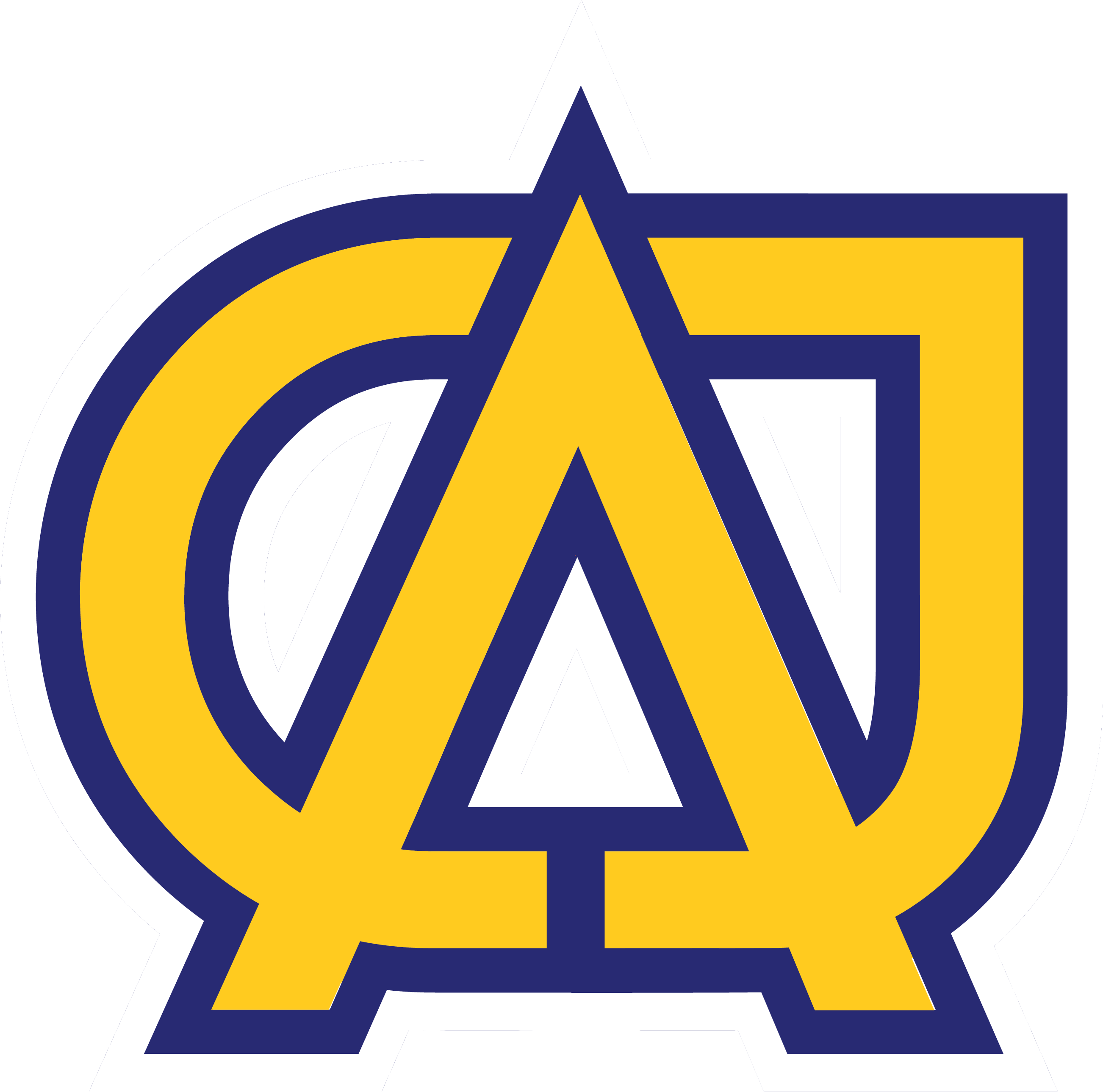Difference between revisions of "Cafeteria Charges, How to Check"
| Line 1: | Line 1: | ||
#Log in to the Knights Portal | #Log in to the Knights Portal | ||
#Hover over '''Me@CAJ''' and click '''Billing Account''' | #Hover over '''Me@CAJ''' and click '''Billing Account''' | ||
| − | #Scroll down to the Transaction Details and find a row which has the cafeteria charges for the previous month. The | + | #Scroll down to the Transaction Details and find a row which has the cafeteria charges for the previous month. The text (e.g: Cafeteria Charges-September) will be a link. |
| + | |||
#Click on the link. On the new page you will see the breakdown of cafeteria charges for each of your children. | #Click on the link. On the new page you will see the breakdown of cafeteria charges for each of your children. | ||
Revision as of 12:39, 14 October 2021
- Log in to the Knights Portal
- Hover over Me@CAJ and click Billing Account
- Scroll down to the Transaction Details and find a row which has the cafeteria charges for the previous month. The text (e.g: Cafeteria Charges-September) will be a link.
- Click on the link. On the new page you will see the breakdown of cafeteria charges for each of your children.